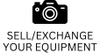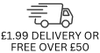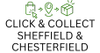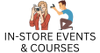Photoshop Tips: Do’s & Don'ts of Photoshop

Photoshop is great tool for editing all kinds of photos including editorial, portraits, landscapes, products and so much more. With that being said there are certain do’s and don’ts that you should stick to when using Photoshop. Read our Photoshop editing tips and tricks guide to not only become a better photographer but a better editor too.
Photoshop Editing Tips: The Do’s of Photoshop
Do Use Layers
Possibly one of the most useful tools in Photoshop are Layers and Layer Masks. Designed to help you make small edits and compositions without directly editing your image, layers allow you to stack parts of an image on top of each other to create one final image. Essentially layers are used in digital image editing to separate different elements of an image. The beauty of this is that you can use layers to perform tasks such as compositing multiple images, adding text to an image, or adding vector graphic shapes. You can apply a layer style to add a special effect such as a drop shadow or a glow.
Do Use Camera RAW
To get the best results when taking photos we recommend always shooting in RAW format. Photoshop has a camera RAW editing tool, which gives you more control over how the image is processed. A camera RAW file is essentially a negative of your photo. You can reprocess the image at any time, making adjustments to the white balance, tonal range, contrast, colour saturation, and sharpening. When you adjust a camera RAW image, the original camera RAW data is preserved. Adjustments are stored as metadata in an accompanying sidecar file, in a database. This is better than shooting in JPEG, because the camera automatically processes the JPEG file to enhance and compress the image. Shooting RAW images with your camera gives you greater control than shooting JPEG images because camera RAW does not lock you into processing done by your camera.
Do Save Regularly
The cardinal rule when it comes to editing images in Photoshop is to make sure you are regularly saving your work. Editing an image can take hours and technology can occasionally fail us. There’s nothing worse than editing a photo, not saving it and your computer crashing. It’s good to get in the habit of regularly saving your work to prevent this from happening. You can do this by clicking Ctrl +S or Cmd +S for Mac. In addition, you should also back up your work on an external hard drive.
Do Use The History Brush
The history brush tool allows you to restore parts of an image back to an earlier state by painting over them. This is incredibly useful if you make a small mistake or want to undo something. Although there is an undo button, the history brush is much more useful. For example, if you were to over blur the subject in your image you could use the history brush to fix this. This allows you to restore limited areas rather than undoing the whole thing.
Do Use The Pen Tool
The pen tool is incredibly useful for selecting areas or objects within an image, making editing specific areas that much easier. The standard Pen tool lets you draw straight segments and curves with great precision. The Freeform Pen tool lets you draw paths as if you were drawing with a pencil on a piece of paper. The Magnetic Pen options let you draw a path that snaps to the edges of the defined areas in your image. Using the pen tool gives you the option to create complex selections and allows you to manipulate really specific areas of your image. You may find it a little strange to use at first but once you get the hang of it, it will become your go to feature in Photoshop time and time again
Do Experiment
The main thing to remember when editing images in Photoshop is to experiment and have fun. This amazing piece of technology allows you to unleash your creativity with the possible outcomes of a single image being endless. Don’t be afraid to make mistakes or try new things as each time you do make a mistake you’ll learn something new, which will turn you into a better editor.
Photoshop Editing Tips: The Dont's of Photoshop
Don’t Substitute Photoshop For Lightroom
While many people tend to stick to either Lightroom or Photoshop, we think it’s best to know the difference and when to use each software. Lightroom is brilliant for batch editing of images that require only a minimal re-touch such as masses of Ecommerce shots. It can also catalogue and organise your images for you. Once they’re organised, you can open images that need more detailed editing, using Photoshop directly from Lightroom without having to export them first. Whereas Photoshop is great for editing images that need more than a simple retouch.
Don’t Over Edit
The biggest Photoshop fail of all time is over editing and we will all have been guilty of it at some point or another. When editing an image for hours you may not notice that you have gone too far with editing. Too many edits can make your photo seem unnatural so it’s important to take breaks and revisit work if you need to. The best images start with a great photo, the right camera settings and good lighting. Next time you edit a photo, think less is more.
Don’t Work In Low Resolution
Photoshop lets you work and save your work in different resolutions known as PPI (pixels per inch). Typically it is best to work with the highest resolution possible for a high quality image. However, it’s worth keeping in mind that you will need to work in different resolutions depending on the purpose of the image. If you publish your images both online and in print you might have to save multiple copies of your image in 72ppi for the web, so the images load up faster on the website and a minimum of 300 ppi for printers for maximum quality.
Don’t Rely Solely On The Clone Stamp
The clone stamp is a really useful tool but too often it can be overused or used in the wrong way. The Clone Stamp is effective when you need to copy exact detail and colour from one part of an image to another area. However, using a high opacity and hardness with the clone stamp can give target areas a lumpy feel, especially if the region you’re sampling isn’t a close enough match in colour. The clone stamp tool is usually better for creating, duplicating or removing objects or elements in an image, whereas the healing brush is better suited for adjusting the textures of objects. So if it’s light editing adjustments that you’re looking for then opt for the healing brush over the clone stamp.
Don’t Stop At Brightness And Contrast To Colour Correct
The brightness and contrast tools are really useful for colour correcting your images. But why stop there? There are lots of other tools that can have a greater impact. By using a selective colour adjustment layer you can change tones that are too warm or cool. Simply select the colour you want to adjust and use the slide bars to tweak it to your desired colour. Alternatively, you can play around with the hue, which will also allow you to colour correct your images. The great thing about Photoshop is that there’s lots of different ways to do things and by experimenting with all of the different tools you’re sure to find what works best for you and what gets the best results.
Don’t Give Up
Finally, don’t give up! If you’re new to Photoshop or photo editing in general the interface of the software can seem a little daunting, but stick with it and you’ll become a pro in no time. If you want to practice honing your skills, why not play around and edit some stock images or follow some tutorials online.
Now that you’ve got to grips with our Photoshop editing tips and tricks, get out there and start taking photos for you to edit. If you’re new to photography or are just looking to update your kit, check out our range of new cameras and used cameras.